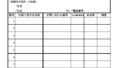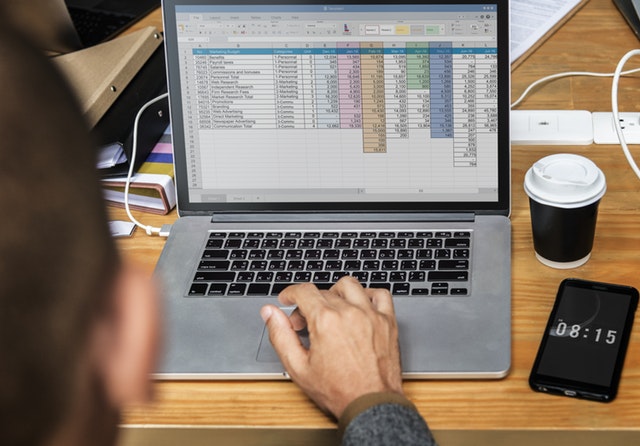The article this time is about creating a sender’s ticket in Excel, which is necessary when sending registered mail or simple registered mail at the post office.
Sender’s Ticket for Registered Mail and Specific Record Postal Items
When sending registered mail or simple registered mail at the post office, a ‘Sender’s Ticket for Registered Mail and Specific Record Postal Items’ is required.




Since you can only write up to a maximum of 10 items at once, it is very troublesome to write by hand when sending a large amount of mail.
I created the sender’s ticket in Excel (with download link).
Regarding this ‘Sender’s Ticket for Registered Mail and Specific Record Postal Items,’ when I consulted the post office, they said that it is acceptable to create it by hand as long as certain formats are followed, so I made it in Excel.
I am attaching the file, so please feel free to use it!
How to use the Excel sender’s ticket
The usage is basically as shown in the image below. Print it on A4 paper and submit it along with your mail.



*Please consult with the post office before using the sender’s ticket.
In my case, I received confirmation in advance from the post office, but some post offices may not handle it. Please consult with your nearest post office in advance.
In conclusion
In my case, there are times when I send about 100 pieces of mail a day, and it used to take me more than ten minutes to write the sender’s ticket. With Excel, you can link it with address books, allowing you to insert recipient names.
I hope this will help shorten your working time.