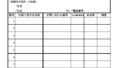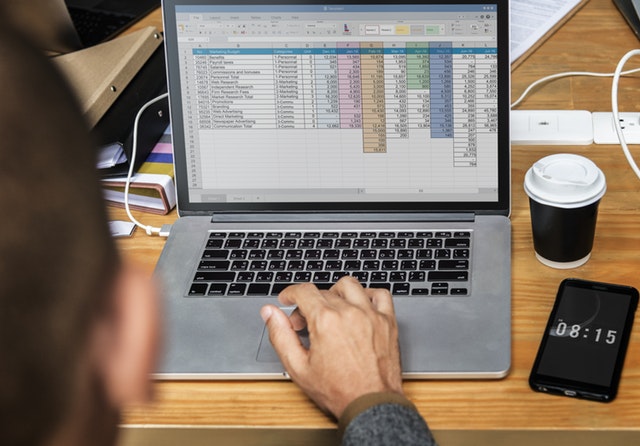Have you ever wanted to improve the speed of Google Chrome?
If so, you may be able to accomplish this by using a hidden setting called Chrome Flags!
In this article, we will guide you through the process of enabling Chrome Flags and recommend 10 settings that can take your use of Chrome to a whole new level.
Introduction What are Chrome flags?
As one of the most popular web browsers, Google Chrome offers a number of features and options, and enabling a setting called Chrome flags gives you access to cutting-edge features that are continually being tested by Google’s development team.
Chrome flags are hidden settings in Google Chrome that act as switches to enable or disable certain features of the browser. Some flags improve browsing performance, while others are still in the experimental stage and may cause instability or compatibility issues.
However, it will allow you to quickly test new features and customize Chrome to your own preferences.
Now that you understand the benefits and risks, here are the steps to enable flags in Chrome.
Steps to activate Chrome flags
Access Chrome’s Flags menu
To access Chrome’s flags menu, open a new tab and type “chrome://flags” in the address bar.

Pressing Enter brings up a page showing a number of experimental settings.
Enable and disable each function
To enable or disable a flag, click on the drop-down menu next to the flag’s name and select the desired option (Enable, Disable). Enable to enable, Disable to disable.



After changing the flag, restart Chrome for the changes to take effect. Remember to save your important work before proceeding.
8 recommended Chrome flags settings
Parallel Downloading
Enabling this flag will enable parallel downloading (splitting a large file into smaller parts and downloading them at the same time), which can greatly increase download speed. It is a wonder why this is not a standard feature.
chrome://flags/#enable-parallel-downloading
Smooth Scrolling
Chrome’s Smooth Scroll feature provides smooth, fluid scrolling. This reduces rattling when scrolling, so your eyes will not get tired.
chrome://flags/#smooth-scrolling
Auto Dark Mode for Web Contents
Enable this setting and Chrome will support dark mode. This can reduce eye fatigue.
chrome://flags/#enable-force-dark
Overlay Scrollbars
Make the scrollbars on the page appear as an overlay (the scrollbars are displayed inside the page). The page width will be slightly wider and easier to read.
chrome://flags/#overlay-scrollbars
Enable the high efficiency mode feature in the settings
Enabling this feature will add “Performance” to the settings.
You will be able to set memory saver and energy saving mode to reduce memory consumption of chrome, which tends to be large.



chrome://flags/#high-efficiency-mode-available
Experimental QUIC protocol
Enables QUIC, the next generation protocol. Improves communication performance.
chrome://flags/#enable-quic
Zero-copy rasterizer
If your computer is equipped with a high-performance graphics card or GPU, enabling this option will improve the processing speed of chrome. The process called rasterization is handled directly by the GPU.
chrome://flags/#zero-copy-video-capture
Override software rendering list
This is also for those with a high performance graphics card or GPU. It will make the render list to be processed by the GPU instead of by the software. chrome’s processing speed will be improved.
chrome://flags/#ignore-gpu-blocklist
デフォルトの設定に戻したい場合
If something goes wrong or does not work properly with the feature enabled, try resetting to the default settings that were in place before the change.
You can restore the original settings by going to the Chrome flags menu, clicking “Reset all” in the upper right corner, and restarting your browser.



summary
How was it?
We’ve shown you how to enable Chrome flags and recommended 8 settings that will allow you to use powerful features and customize Chrome to your liking by taking advantage of Chrome flags.
We hope you will take advantage of it!